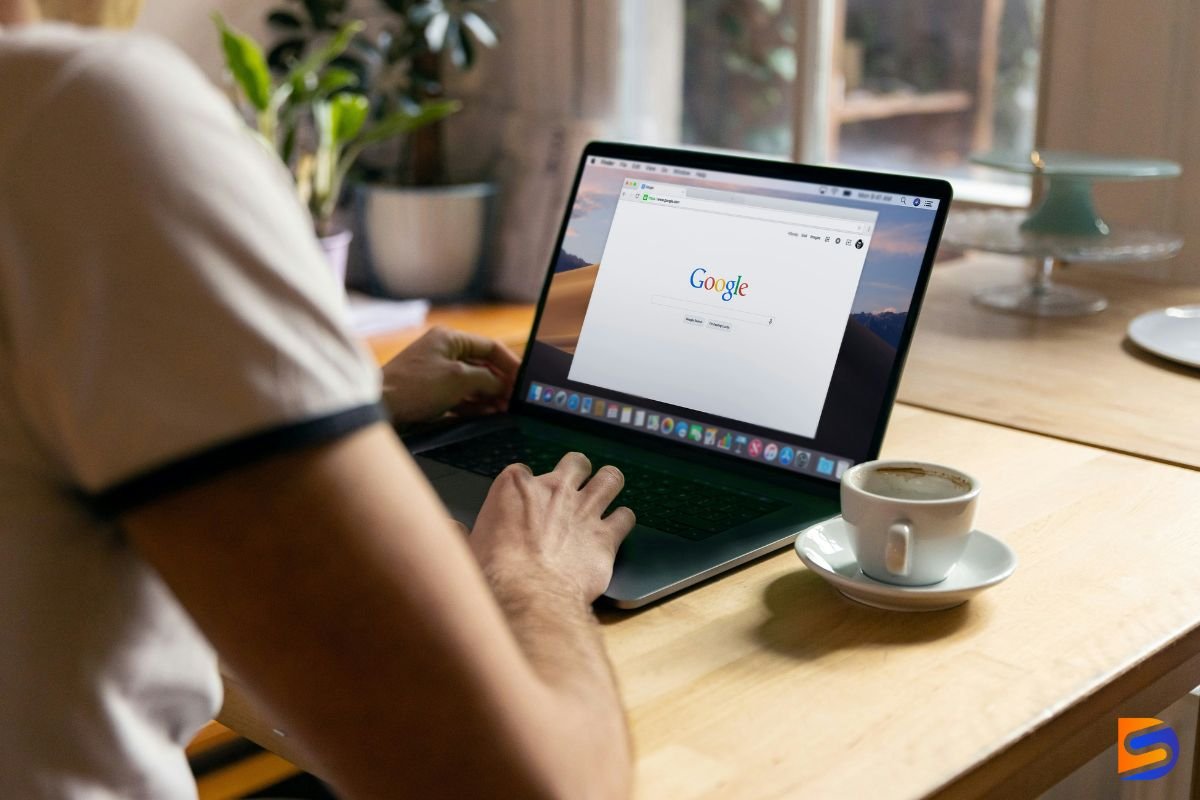
Chrome extensions can significantly enhance your web development workflow, making debugging, testing, and optimization much more efficient. In this guide, we'll explore the must-have Chrome extensions that every web developer should consider adding to their toolkit.
1. React Developer Tools
Essential for React developers, this extension allows you to:
- Inspect React component hierarchies
- View and modify component props and state
- Monitor performance with the profiler
- Debug React applications effectively
2. Redux DevTools
For applications using Redux, this tool provides:
- State management inspection
- Action history and time-travel debugging
- State diffs between actions
- Import/Export of state snapshots
3. Lighthouse
Google's automated tool for improving web page quality:
- Performance metrics analysis
- Accessibility audits
- SEO optimization suggestions
- Best practices recommendations
4. JSON Viewer
Makes JSON data more readable with features like:
- Tree view for nested structures
- Syntax highlighting
- Collapsible nodes
- Search functionality
5. ColorZilla
Advanced color picker and analyzer:
- Eyedropper tool for color picking
- Color palette generation
- Gradient generator
- CSS gradient analyzer
6. Web Vitals
Measure core web vitals in real-time:
- Largest Contentful Paint (LCP)
- First Input Delay (FID)
- Cumulative Layout Shift (CLS)
- Performance monitoring
7. VisBug
Design tool for frontend development:
- Visual editing of web pages
- Layout inspection
- CSS manipulation
- Design experimentation
8. Wappalyzer
Identify web technologies used on websites:
- Framework detection
- Server technology identification
- Analytics tools recognition
- CMS detection
9. CSS Peeper
Extract CSS and assets from websites:
- Visual CSS inspection
- Color palette extraction
- Asset collection
- Typography analysis
10. axe DevTools
Accessibility testing tool:
- Automated accessibility tests
- WCAG compliance checking
- Issue highlighting
- Remediation suggestions
Installation Tips
To get the most out of these extensions:
- Install only the extensions you regularly use to avoid browser bloat
- Keep extensions updated for the latest features and security patches
- Use keyboard shortcuts to quickly access extension features
- Configure extension settings according to your workflow
